You Ask #PEDroAnswers campaign to enhance searching skills:
- About the campaign
- Short videos illustrating how to use the PEDro Advanced Search
- Tips on how to use the PEDro Advanced Search
1. About the campaign
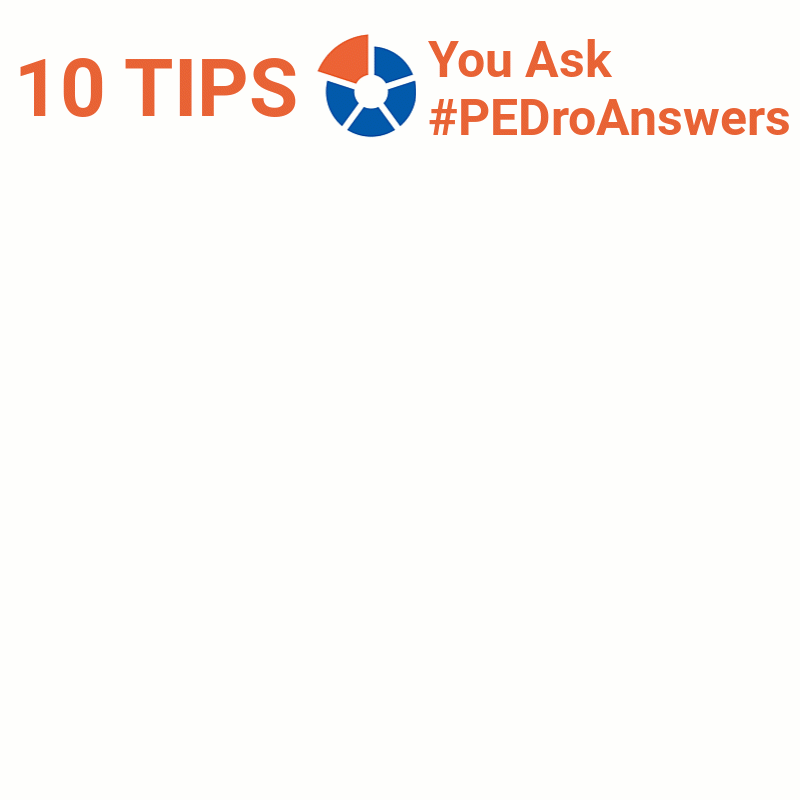 |
Portuguese and French versions of the campaign GIF
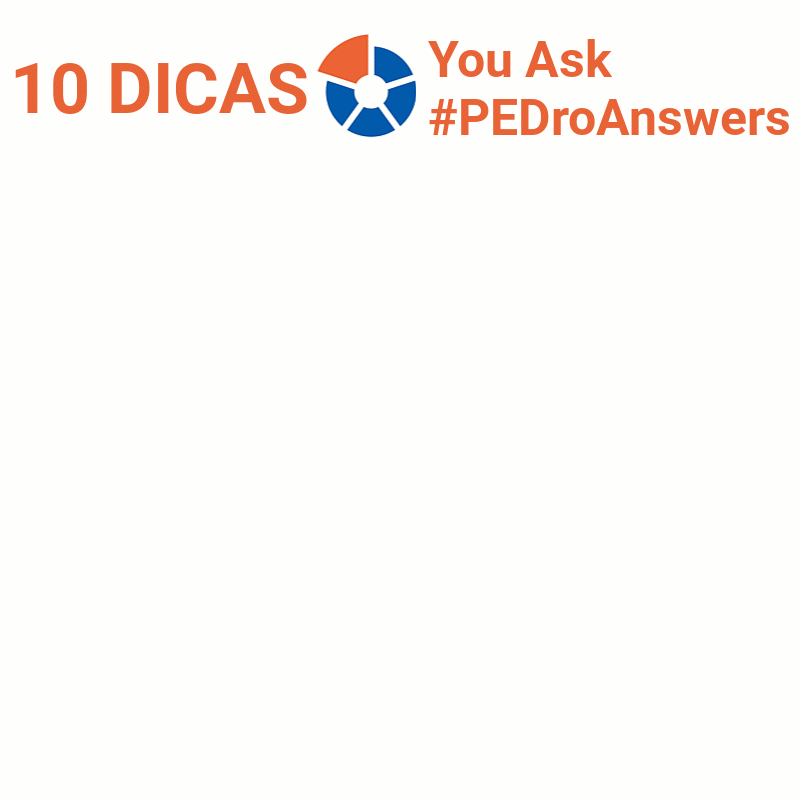 |
French version
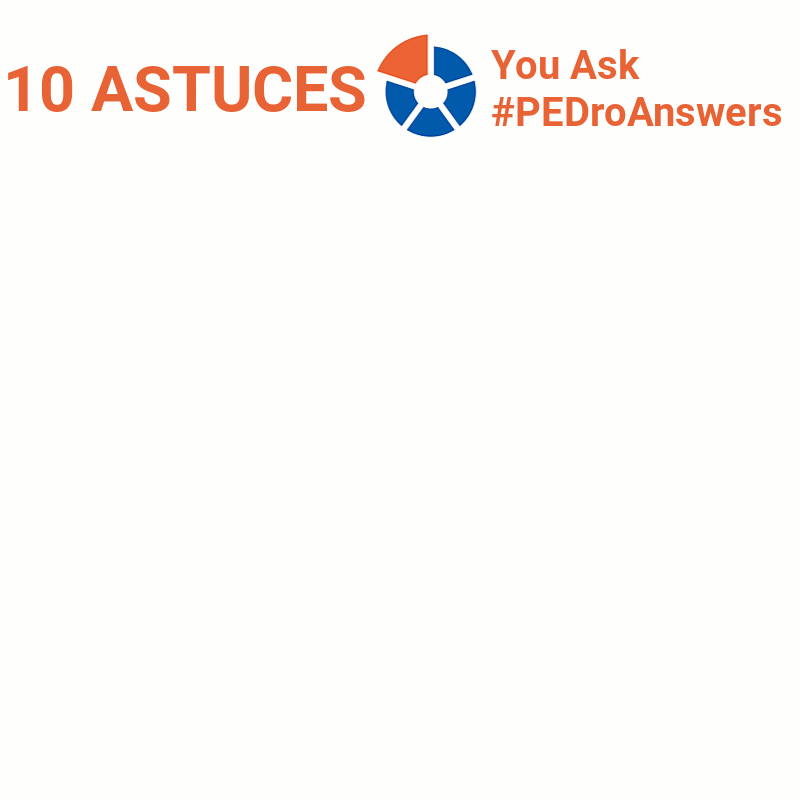 |
An essential element of evidence-based practice is searching to find the best high-quality research to answer your clinical questions. Despite the importance of searching, just one in three physiotherapists perform a database search each month. Skill is an obstacle to searching. Physiotherapists may do more searching if they could increase their competency and efficiency.
Throughout 2021 we ran the You Ask #PEDroAnswers campaign to help physiotherapists to improve their searching skills using the PEDro Advanced Search. The campaign was supported by World Physiotherapy, the Australian Physiotherapy Association, the Asociación Española de Fisioterapeutas, Physio Deutschland, the Società Italiana Fisioterapia and the Société Française de Physiothérapie.
Each month we shared short videos illustrating how to use the PEDro Advanced Search to find high-quality research to answer clinical questions submitted by the global physiotherapy community. You can watch all 10 search videos in the Short videos illustrating how to use the PEDro Advanced Search section, below.
Throughout 2021 we also shared 10 tips on how to use the PEDro Advanced Search. You can watch all 10 search tips in the Tips on how to use the PEDro Advanced Search section, below.
We hope the You Ask #PEDroAnswers campaign has helped you to develop your searching skills.
2. Short videos illustrating how to use the PEDro Advanced Search
Video 01: In older people living at home, does telephone motivational interviewing with a physiotherapist increase physical activity compared to providing written advice?
English version
Portuguese version
French version
Video 02: In stroke survivors, does mirror therapy improve upper limb function more than usual care?
English version
Portuguese version
French version
Video 03: In people with a cervical disc herniation, does computerised traction reduce pain more than exercise therapy?
English version
Portuguese version
French version
Video 04: In musicians with musculoskeletal injuries, does trigger point therapy decrease the time to return to playing an instrument compared to rest and advice?
English version
Portuguese version
French version
Video 05: In older people with urinary incontinence who live in residential aged care facilities, does pelvic floor muscle training combined with mobility training reduce episodes of incontinence compared to mobility training alone?
English version
Portuguese version
French version
Video 06: Does cooling decrease delayed onset muscle soreness following intense exercise in athletes compared to rest?
English version
Portuguese version
French version
Video 07: In people experiencing post-COVID-19 syndrome, does aerobic exercise improve exercise tolerance more than watchful waiting?
English version
Portuguese version
French version
Video 08: In people with stroke, does repetitive functional task practice improve mobility more than Bobath therapy?
English version
Portuguese version
French version
Video 09: In women with breast-cancer related lymphoedema, does adding upper limb strength training to usual care have more adverse events compared to usual care alone?
English version
Portuguese version
French version
Video 10: In children with cerebral palsy, does functional and repetitive training of sit-to-stand reduce disability more than usual care?
English version
Portuguese version
French version
3. Tips on how to use the PEDro Advanced Search
TIP 1: ask a PICO question before you search
In order to answer your clinical question, it is helpful to break it down into four essential components using the ‘PICO’ framework. In this memory aid, P stands for patient, I stands for intervention, C stands for comparison, and O stands for outcome. Taking the time to clearly define the question will help you work out the best search terms to use, which in turn will make finding the best research to answer your question less daunting or time-consuming.
For questions about the effects of interventions, your PICO question should include all four elements:
P (patient): what is the condition or population group of interest, are you interested in a particular subgroup (eg, acute stroke) or sociodemographic group (eg, workers)? Are you working with older people, children, athletes, people that have had a traumatic brain injury or stroke?
I (the intervention): what treatment are you interested in?
C (the comparison): are you interested in comparing your intervention to placebo, usual care, or another intervention (eg, aquatic versus land-based exercise)?
O (the outcome): what measurable outcome(s) are you interested in improving? Is the outcome important to patients? Outcomes could be events (eg, falls), symptoms (eg, pain), functional measures (eg, walking speed) and quality of life. Harmful effects and the cost of treatment are also important outcomes to consider.
An example of a PICO question about the effects of an intervention is: “In people with Parkinson’s disease, does training using visual or auditory cues reduce the risk of having a fall compared to usual care?”
PICO can also be used to frame diagnostic questions, but here “I” takes on a new meaning:
P (patient).
I (the “issue”): this could be a diagnostic test, a combination of physical tests, or a clinical prediction rule.
C (the comparison): what do you want to compare your diagnostic test to? This could be a reference test or the gold standard test.
O (for outcome): this is usually a measure of the test utility like specificity or sensitivity. This gives you an idea of both the rate of false positives (diagnosing the condition in those that do not have it) and false negatives (missing the diagnosis in those that do).
An example of a PICO question about a diagnostic test is: “In female soccer players with knee injuries, what is the accuracy of the anterior draw test compared to medical resonance imaging for detecting an anterior cruciate ligament injury?”
Elements of PICO can help you ask questions about the prognosis of a condition. With prognostic questions “I” takes on a new meaning and the “C” is dropped:
P (patient): when specifying this element it is useful to include the duration or severity.
I (for “time”): over what time span are you interested in, the short- or long-term?
O (for outcome): these should be both quantifiable and important to patient’s goals and priorities. Examples include the rate of disease progression or a positive outcome (eg, return to work or sport).
An example of a PIO question about prognosis is: “For people with an episode of back pain resulting in 4 weeks off work, what is the likelihood that they return to work in their previous role at 6 months?”
We’ve recently revised the PEDro video tutorial on posing clinical questions about interventions.
English version
Portuguese version
Turkish version
French version
TIP 2: don’t enter search terms for each element of the PICO question
The first search video for the “You Ask #PEDroAnswers” campaign illustrated how using terms for the patient and intervention can quickly identify relevant research. The question was: “in older people living at home, does telephone motivational interviewing with a physiotherapist increase physical activity compared to providing written advice?” The Search terms used were ‘gerontology’ in the Subdiscipline field for the patient and ‘motivational interview*’ in the Abstract & Title field for the intervention.
The best PICO elements to use to generate search terms will vary for different questions. Before you start your search think, which of the PICO elements will inevitably and uniquely be associated with the articles that I wish to find? Enter terms for those elements in your PEDro search.
We’ve recently revised the PEDro video tutorial on posing clinical questions about interventions.
English version
Portuguese version
Turkish version
French version
TIP 3: use the PEDro Advanced Search (not Simple)
The PEDro Advanced Search page has 13 fields that you can use to enter the search terms generated from your clinical question. But it is important to note that you do not need to enter search terms in EVERY field. Specifying terms in one to three fields is usually sufficient.
Six fields have pull-down lists that you can choose from (Therapy, Problem, Body Part, Subdiscipline, Topic and Method). These are indicated by the arrow symbol. For example, the pull-down list for the Body Part field contains the different anatomical regions that might be the focus of your intervention, from the head or neck down to the foot or ankle. This field is particularly useful if your clinical question relates to the treatment of a musculoskeletal condition. You can select a term by clicking on it. You can only select one term in a pull-down list.
Three fields let you enter numbers or dates. These let you identify articles that are published in or after a particular year, added to PEDro since a particular date or, for trials only, have a minimum cut-off value for the total PEDro score.
Four fields allow you to type text into them (Abstract & Title, Author/Association, Title Only and Source). For example, you can search for words that appear in the abstract or title of an article in the Abstract & Title field. Generally it is most efficient to search by typing one or two words into the Abstract & Title field.
You need to use English words in text fields because most of the database behind PEDro is in English. For example, searching for incontinência in the Abstract & Title field will return no articles. In contrast, searching for incontinence returns hundreds of articles. If you type non-English letters into text fields you will receive an error message reminding you to remove any non-English letters.
Those who are new to searching may like to begin with the Simple Search, which contains a single text field. Patients and other users of physiotherapy can access the Consumer Search, which has less technical language.
We’ve recently revised the PEDro video tutorial on how to perform an Advanced Search in PEDro.
English version
Portuguese version
Turkish version
French version
TIP 4: use wildcards (truncation)
An asterisk (*) can be used to replace any number of letters (including no letters) that form part of the start or end of a word.
Truncation is most commonly used by placing an asterisk at the end of a full or shortened word to permit alternative endings. So searching with ambula* will retrieve articles that contain the words ambulate, ambulant or ambulation. Other examples include:
- Parkinson* will retrieve articles that contain Parkinson, Parkinson’s or Parkinsonism.
- cue* will retrieve articles that contain cue, cues or cueing.
- fall* will retrieve articles that contain fall, falls or falling.
Alternatively, an asterisk can be placed at the beginning of a word. So searching with *feedback will retrieve articles that contain biofeedback or myofeedback, as well as just feedback. Other examples include:
- *edema will retrieve articles that contain oedema, lymphedema or lymphoedema.
- *continence will retrieve articles that contain continence or incontinence.
Another type of wildcard is the @ symbol. It can be used in the place of one letter within a word, allowing any letter to fill that position. This can be useful for searching for words that have spelling variants in English. For example, searching with mobili@ation will retrieve articles that contain mobilisation or mobilization.
The @ wildcard can also be useful when searching for a particular article if you are unsure of the exact spelling of the author’s name. For example, searching with Peters@n would retrieve articles that contain Peterson or Petersen.
We’ve recently revised the PEDro video tutorial on how to perform an Advanced Search in PEDro.
English version
Portuguese version
Turkish version
French version
TIP 5: use phrase searching
Let’s use lateral epicondylitis as an example. When you search for lateral epicondylitis without quotation marks, you will retrieve articles that contain both words (lateral AND epicondylitis) in their abstract or title, but not articles containing just lateral OR just epicondylitis.
Adding quotation marks (“lateral epicondylitis“) will make your search more specific to the construct. You will retrieve articles that contain all words between the double quotation marks together and in that order (eg, ‘treatment of lateral epicondylitis’). You will NOT retrieve articles containing the words separately (eg, ‘treatment of epicondylitis’) or in a different order (eg, ‘treatment of epicondylitis of the lateral elbow’).
In other words, using phrase searching will make your search become more precise, as you will be looking specifically for articles that have two or more words combined in the abstract or title. However, you might end up missing articles that use a different nomenclature for lateral epicondylitis (eg, epicondylitis only or epicondylalgia).
Phrase searching cannot be combined with wildcards, such as * or @. If you want to use wildcards to identify articles that use different variants of the word epicondylitis (eg, epicond*), make sure you don’t use these wildcards in conjunction with phrase searching (eg, “lateral epicond*”). Using wildcards in conjunction with phrase searching will return no articles. More information on how to use wildcards is available in tip 3, above.
Phrase searching can be used in text fields in both the Simple Search and Advanced Search in PEDro. Three more examples of phrase searching are:
- “multiple sclerosis“
- “patellofemoral pain“
- “blood pressure“.
We’ve recently revised the PEDro video tutorial on how to do an Advanced Search.
English version
Portuguese version
Turkish version
French version
TIP 6: don’t use Boolean operators
If you need to narrow your results, AND is the Boolean operator you should look for. AND means all the terms you are searching for need to be present in the article. If you want to broaden your search, you should use OR instead. OR means that any search term in your strategy can be present in the article. NOT is designed to exclude words from your search by omitting any articles that contain certain terms.
Although used in other databases, you do not need to use Boolean operators to conduct a PEDro search. When you run a search using two or more terms in one of the free-text fields (eg, ‘Abstract & Title’), PEDro automatically combines the terms with AND.
For example, let’s think about planning a search to identify articles evaluating the effects of exercise for shoulder pain. In PEDro you can simply type the words shoulder exercise into the ‘Abstract & Title’ field, because PEDro will automatically combine both words with AND. You should not use shoulder AND exercise. If you do use a search strategy that includes a Boolean operator, an error message will pop up prompting you to amend your search by removing Boolean operators from the text field.
We’ve recently revised the PEDro video tutorial on how to do an Advanced Search.
English version
Portuguese version
Turkish version
French version
TIP 7: if you get too many search results ...
Let’s use this PICO question as an example: In people with subacromial shoulder pain, does resistance exercise reduce pain more than massage? One starting point for the search to answer this question would be to type shoulder pain into the Abstract and Title field and select strength training in the Therapy drop down list. If you do this you get over 400 articles, which is too many to read to answer the clinical question.
When you get too many articles in your search results, three strategies that can make your search more precise are:
- Make a search term more specific
For our search we used a very broad term for the Patient (shoulder pain). One strategy to reduce the number of articles in the search results is to make the term for the Patient more precise. A particular type of shoulder pain was included in the question, pain in the subacromial region. We could replace shoulder pain with subacromial shoulder pain in the Abstract and Title field. This would reduce the number of search results to around 65 articles.Phrase searching (where two or more words are combined into a single term by placing the words between double quotation marks) is another strategy to make a term like shoulder pain more specific. Changing shoulder pain to “shoulder pain“ will reduce to number of search results to around 180 articles. A detailed explanation about phrase searching is in tip 5.
- Change the field you use to enter a search term
We could also make the search more precise by using a different field to enter a search term. If we type subacromial shoulder pain in the Title Only field instead of in the Abstract and Title field, the number of search results is reduced to about 10 articles.You do need to carefully select which field(s) to use as, in some cases, changing where you enter the term might increase the number of search results. For example, removing shoulder pain from the Abstract and Title field and selecting upper arm, shoulder or shoulder girdle from the Body Part drop down list would increase the number of articles in the search results to over 900. Generally, typing terms in the Abstract and Title or Title Only fields retrieve less search results than using the drop down lists.
- Add a term for another PICO component
We could add a term for another PICO component to our original strategy (typing shoulder pain into the Abstract and Title field and selecting strength training in the Therapy drop down list) in order to reduce the number of articles in the search results. A term for the Comparator component could be added by typing shoulder pain massage into the Abstract and Title field. This would reduce the number of search results to around 14 articles.You need to carefully select which PICO components to use in the search in order to use terms that are uniquely associated with the question being asked. In our example we avoided using a term for the Outcome (for example, selecting pain in the Problem drop down list) because this is an outcome used in many research articles and is likely to produce a large number of search results.
We’ve recently revised the PEDro video tutorial on how to do an Advanced Search.
English version
Portuguese version
Turkish version
French version
TIP 8: if you get too few search results ...
When you get too few (or even no) articles in your search results, four strategies that can make your search broader are:
- Check that you have spelt the terms correctly and in English if using text fields
- Remove the term for a PICO component
If you initially entered terms for more than one PICO component, you could remove the terms for one of these components. In the search for our example question we entered terms for both the Patient and Intervention components by typing femoroacetabular impingement syndrome joint mobilisation into the Abstract and Title field. We could make the search broader by removing the term related to the Intervention. If you delete joint mobilisation from the Abstract and Title field and rerun the search just using femoroacetabular impingement syndrome, the search results include around 7 articles. - Change the field you use to enter a search term
Another strategy to make the search broader is to use a different field to enter the term for a PICO component. In our question and search we typed the term for the intervention (joint mobilisation) into the Abstract and Title field. This could be problematic because there are a relatively large number of words that can be used in the abstract and title of an article to describe this intervention, including manual therapy, mobilisation, mobilization, manipulation and thrust. Using a code in one of the drop down lists could help overcome this problem. In this case we could use the stretching, mobilisation, manipulation, massage code in the Therapy drop down list. Deleting joint mobilisation but retaining femoroacetabular impingement syndrome in the Abstract and Title field and selecting stretching, mobilisation, manipulation, massage in the Therapy drop down list returns about 6 articles. Generally, entering terms in the Abstract and Title or Title Only fields will retrieve less search results than using a drop down list. - Make a search term less specific
For our example search we used a very specific term for the Patient (femoroacetabular impingement syndrome). One strategy to increase the number of articles in the search results is to make the term for the Patient less specific. We could replace femoroacetabular impingement syndrome with hip impingement in the Abstract and Title field. If you search for hip impingement in the Abstract and Title field and stretching, mobilisation, manipulation, massage in the Therapy drop down list there will be about 14 articles in the PEDro search results.
We’ve recently revised the PEDro video tutorial on how to do an Advanced Search.
English version
Portuguese version
Turkish version
French version
TIP 9: screen titles first, then look at abstracts
The “Search Results” page displays the list of articles identified by your search. The results are displayed in a table which lists the title, the research method, and for randomised controlled trials, the total PEDro score (/10) for each article that fulfils your search criteria.
The “Search Results” are organised so that articles that use more rigorous methods appear closer to the top of the table. The articles are sorted by research method, with practice guidelines appearing before systematic reviews and then randomised controlled trials. Cochrane reviews are listed before systematic reviews published in other journals. Clinical trials are sorted by the total PEDro score, from the highest (10/10) to the lowest (0/10) score. Articles are also sorted by year of publication, from most to least recent, within each category.
As you read down the list of articles, from practice guidelines, systematic reviews, and higher-quality trials, pay close attention to the title as your first point of reference. Screening the titles first before looking at the abstracts can help save time by ignoring articles that don’t answer your question. This is because the title should generally provide enough information to inform you whether the article is related to your clinical question or not.
Once you identify a title which looks promising, clicking on the title hyperlink will take you to the “Detailed Search Results” page. This page provides more detailed information about the article, including the citation, abstract (when available), links to full text and, for randomised controlled trials, a breakdown of the PEDro score.
Reading the abstract will help to confirm whether the article answers your clinical question, if the methods used were rigorous and if there is clear reporting of the results. Some tips on how to quickly appraise the quality of evidence-based clinical practice guidelines, systematic reviews and randomised controlled trials are available in previous PEDro blogs.
When you decide on the best article to read, you can access a full text copy of the article (sometimes free) using the links under the abstract on the “Detailed Search Results” page.
We’ve recently revised the PEDro video tutorial on how to do an Advanced Search.
English version
Portuguese version
Turkish version
French version
TIP 10: access full text using links in PEDro
When a PEDro search locates an article of interest, clicking on the title hyperlink brings up its “Detailed Search Results” page. We have recently estimated the percentage of articles in PEDro that have free full-text access via these links. Access to free full text was available for 60% (95% confidence interval 53% to 67%) of the articles sampled. This is higher than the free full-text access that was available via PubMed (47%, 95% confidence interval 40% to 54%).
We provide up to 5 links to full text for each article in PEDro. The number of links will depend on whether the article is indexed in PubMed or PubMed Central, if the article has a DOI number, and if the journal has a website. These links may be to free full text, or you may need a subscription to the journal or to pay to view the article. Access to free full text is determined by the journal publishers. The links to full text in PEDro are listed in order of likelihood for accessing free full text. With links at the top of the list being more likely to link to free full text than the links at the end of the list. The links are:
- PubMed Central. PubMed Central is a free full-text archive of biomedical journal literature produced by the United States National Institutes of Health’s National Library of Medicine. It contains over 6 million full-text articles that have been published in journals that have an agreement with PubMed Central to archive their content. Clicking on the “PubMed Central” link on the PEDro “Detailed Search Results” page will take you directly to the article in PubMed Central. You may be able to view the full-text article on this website or open the article in Portable Document Format (PDF) by clicking on a link.
- DOI. This is the acronym for Digital Object Identifier, a unique alphanumeric string assigned by the International DOI Foundation to identify content and provide a persistent link to its location on the internet. Clicking on the “DOI” link on the PEDro “Detailed Search Results” page will take you directly to the article on the journal’s website. Not all journals will allow you to access full text free of charge. In this case you may be asked to login or to pay to access the article. If a subscription is required, you may be able to access the article via your local medical library.
- PubMed. Produced by the United States National Institutes of Health’s National Library of Medicine, PubMed is a free database containing over 33 million citations and abstracts of biomedical literature. The “PubMed” link on the PEDro “Detailed Search Results” page will take you to the PubMed entry for the article. This PubMed entry may contain links to full text from other sources.
- PDF locator. Some search engines on the internet are designed to find free PDF documents. In PEDro we have created a link that uses PDFSearchEngine.net to search for PDF copies of the article. Clicking on the “PDF locator” link on the PEDro “Detailed Search Results” page will take you to the search results generated by PDFSearchEngine. These results are ranked for relevance using a built-in algorithm. You will need to scan down the list of search results to see if a link to full text is available for your article of interest. We suggest that you look at the first two pages of search results.
- Publisher. The last option for accessing full text is via the website of the journal using the “publisher” hyperlink on the PEDro “Detailed Search Results” page. Accessing full text will require additional navigation through the journal website in order to locate the issue that your target article is published in. Not all journals will allow you to access full text free of charge. In this case you may be asked to login or to pay to access the article.



